 1stBase Help
1stBase Help 1stBase Help
1stBase Help|
21 |
Diary |
The Diary opens automatically when you start 1stBase:-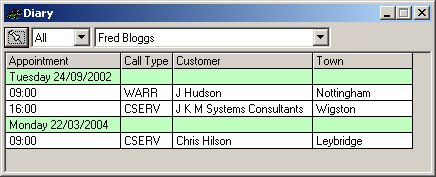 You can also open the diary by using the  button in the Customer window. button in the Customer window.The Diary shows a list of appointments for each Sales and Service Engineer. An appointment schedule can be printed for each Engineer within a time period you specify. Individual Appointments are made from the Customer window. |

|
Opens the Diary Configuration window which configures the columns that are shown in the Diary.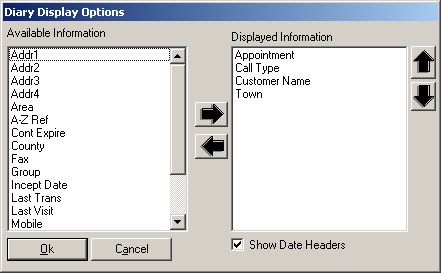 Use the left/right arrows to move items in and out of the displayed information list. The up/down arrows determine the display order where the top item is leftmost in the Diary. If 'Show Date Headers' is selected then a header is displayed for each day. If not selected then the date is shown against each appointment. |
| Personnel Selector |
Determines which staff appear in the Personnel list. The options are:- All which includes Sales & Service Engineers. Sales Service Neither Whilst appointments can only be booked against Sales or Service staff this is useful if somebody changes roles and is now in neither catagory as it makes their appointments visible. |
| Personnel List | Selects the person you wish to view. The list contains an entry for each Area Manager so that all appointments made are visible to you. The list will include Area Managers that are Active, Inactive or marked for deletion and these are indicated thus:- Fred Bloggs - Normal (active) !Fred Bloggs - Inactive [Fred Bloggs] - Marked for deletion (regardless of active state) |
| Appointment List |
Shows the appointments for the selected person.
Note that appointments are listed in date/time order, however where a tim e modifier has been used it is shown in place of the time. (Where time modifiers are used you should still set a rough time for the appointment because it affects the appointments placement in the diary list.)
The table columns can be resized. This is achieved by dragging the right hand column border from the column title. The column sizes are saved when the window is closed, so is the window location if the Local System Settings are set for this facility.
By clicking on an appointment you can cause the Customer window to move to the associated customer. The actual information shown in the list is configured in the Diary Configuration window. |
| See Also: |
| Customers |
| Engineer Maintenance |
| Local System Settings |
| Print Menu |